Sendio UI
New UI: Quick Overview Video
The Sendio Opt-Inbox has a fresh new UI that is designed to improve your workflow. Take a quick look at the user interface updates.
New UI: Accepting Messages and Adding Senders
Quickly learn how to accept messages and add senders in the updated Sendio Opt-Inbox UI.
New UI: Dropping Messages and Removing Senders
Quickly learn how to drop messages and remove senders in the updated Sendio Opt-Inbox UI.
New UI: Managing Contacts
Quickly learn how to manage your contacts in the updated Sendio Opt-Inbox UI.
Enabling the New UI as the Default User Experience
Accessing Administrator Functions via the New UI
Step 1: Click on the Menu button in the User UI
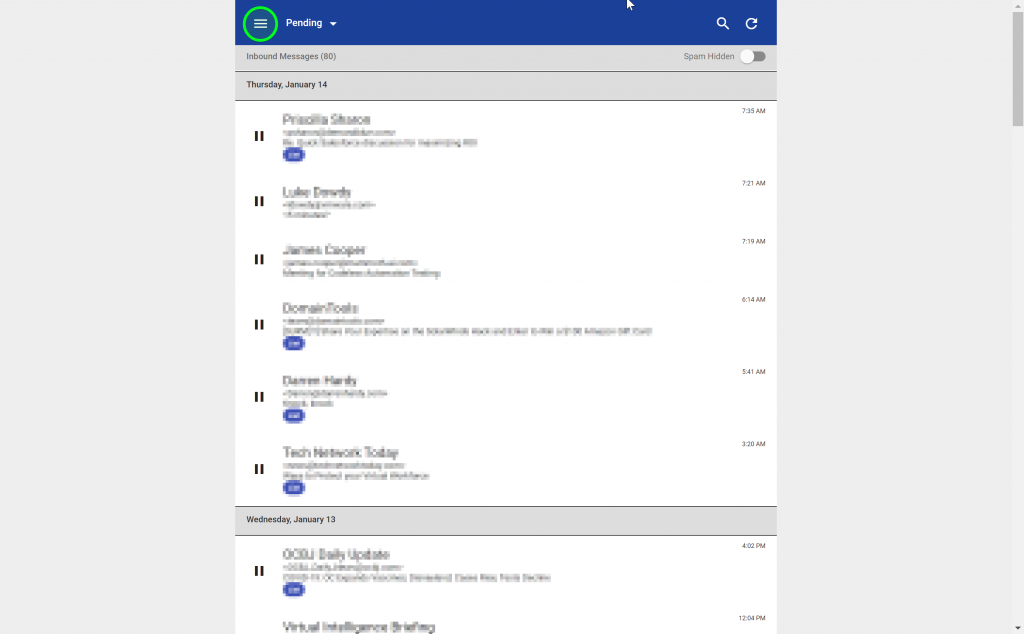
Step 2: Click on the Admin link
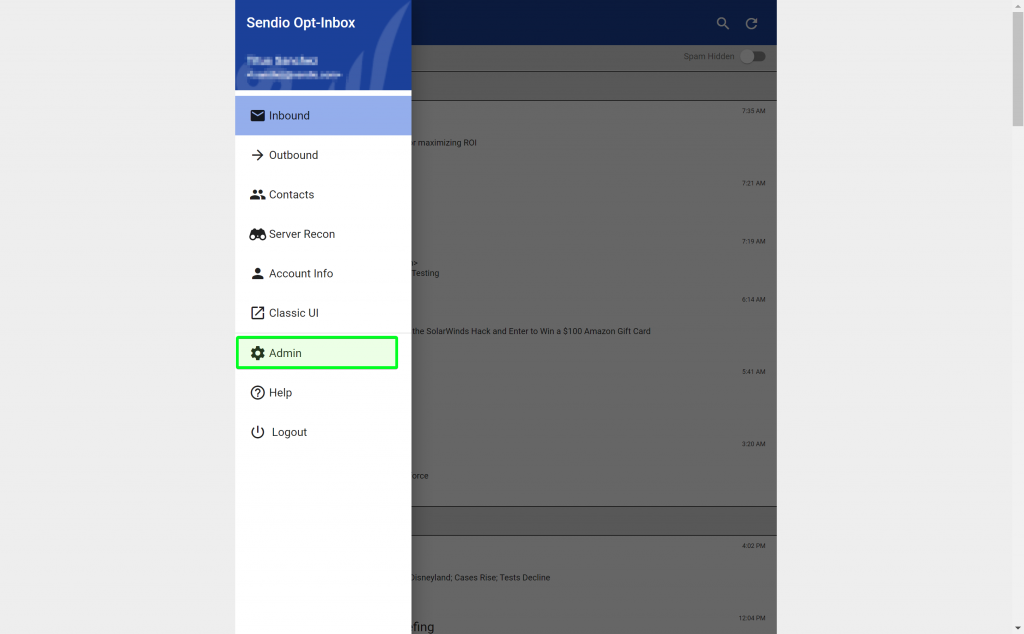
Table of Contents
Video Walkthroughs
- Sendio New UI: Quick Overview Video
- Sendio New UI: Accept Messages and Add Senders Video
- Sendio New UI: Drop Messages and Remove Senders Video
- Sendio New UI: Manage Contacts Video