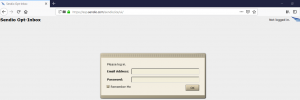Thank you for using Sendio. If you are visiting this page, your login session to Sendio is using the mobile UI, which does not use Adobe Flash. The fully featured UI on Sendio requires Adobe Flash.
The procedures below provide guidance for enabling Adobe Flash in the major web browsers. You should consult with your IT person if you need clarification as to whether your organization’s IT policies permit Adobe flash.
Procedures for enabling Adobe Flash covering the major web browsers:
Chrome
Edge
Internet Explorer 11
Safari
Firefox
Chrome
Google Chrome versions 71.0.3578.80 and later no longer allow a persistence setting for Flash. Each time you close and re-open Chrome and visit your Sendio URL, you will be required to do these steps:
- Navigate to your Sendio portal URL (Note: The Sendio mobile UI will be displayed)
- Mouse click on the padlock in the upper left next to the URL banner, as shown in this screen shot:
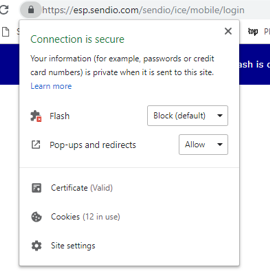
- Set Flash to “Allow”
- Retype your Sendio portal URL in the URL banner and hit the ENTER key.
- The full Sendio UI will now be displayed.
Edge
When using the Edge browser with Windows 10 there are three options available for using Adobe Flash, two of which allow you to continue using Internet Explorer just for your Sendio portal while using standard Edge for sites that do not require Adobe Flash. For Option 3 below we are providing this option because in our experience the “Click to Run” feature in order to run Adobe Flash for only specific web sites does not work consistently in Edge. Before enabling Flash for all web sites, you should get permission from tour IT staff.
Also, be aware that to the best of our knowledge Edge on Windows 10 Creator does not support Adobe Flash.
Option 1: Use the Open in Internet Explorer Edge menu option
- While at the Sendio mobile UI landing page click the upper right drop down menu and choose the “Open in Internet Explorer” option.
- The Sendio mobile UI will be displayed again.
- Backspace in the address bar until only your main URL is displayed with no “mobile text” (e.g. http://spam.yoyururl.com) and then hit the Enter key on your keyboard.
- The full Sendio UI with Adobe Flash will now be displayed. If it is not displayed follow the steps for enabling Flash in Internet Explorer 11 here.
Option 2: Create a desktop shortcut in Windows 10 to Internet Explorer
- In your File Explorer on Windows 10 navigate to C:\Program Files (x86)\Internet Explorer
- Right click on the “iexplore” application icon and select “create Shortcut” and accept the option to create a shortcut on the desktop.
- Double mouse click on the “iexplore” shortcut and navigate to your Sendio portal.
- If the The full Sendio UI with Adobe Flash is not displayed, follow the steps for enabling Flash in Internet Explorer 11 here.
Option 3: Enable Flash for all web sites in Windows 10 Pro or Enterprise
- In the search area in the lower left corner of your Windows 10 desktop type the string “group pol “and you will see an “Edit Group Policy” option.
- Mouse click on the “Edit Group Policy” option.
- Within the “Local Group Policy Editor” navigate to “Computer Configuration -> Administrative Templates -> Windows Components -> Microsoft Edge”
- Double click the “Configure the Adobe Flash Click-to-Run setting” entry
- Select the “Disabled” radio button and click “OK”.
- Restart your computer
- Open Edge and click the drop down menu in the upper right corner.
- Click “Settings”
- Scroll to “Advanced Settings”and click “View Advanced Settings”.
- Set “Use Adobe Flash Player” to “On”.
Internet Explorer 11
Note: Sendio supports only Internet Explorer 11. Follow these steps in Internet Explorer 11:
- Click the Tools menu, in the upper-right corner of Internet Explorer.
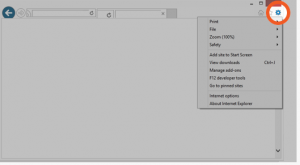
- From the Tools menu, choose “Manage add-ons”.
- Select “Select Shockwave Flash Object” from the list.
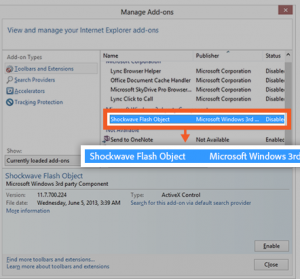
- Click Enable
- Click Close
Safari
- Download the latest version of Adobe Flash at this URL: http://get.adobe.com/flashplayerYou will be prompted to download a *.dmg file and you should run the installer.
- Visit your Sendio portal URL (e.g. https://spam.yoururl.com)
- You should be automatically be redirected to the Mobile login page. With this page visible open Safari Preferences by clicking on Safari > Preferences.
- Click on the Websites tab
- Check the box to the left of Adobe Flash Player to enable Flash.
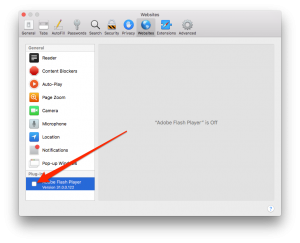
- Set your Sendio portal URL to On
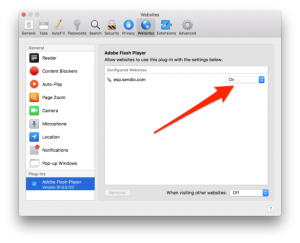
- Visit your Sendio portal URL (https://spam.yoururl.com) again and the Classic UI should load.
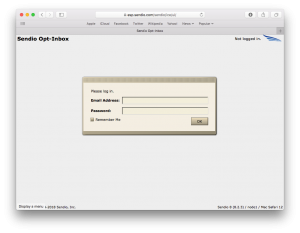
Firefox
- Download the latest version of Adobe Flash at this URL: http://get.adobe.com/flashplayer
You will be prompted to download a *.exe file and you should run that exe and install Flash. - After Flash is installed, navigate to your Sendio portal again.
- The following page will be displayed:
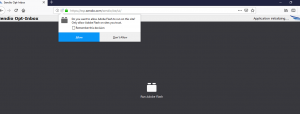
- Click “Run adobe Flash” in the middle of the page
- Click the “Remember this decision” radio button in the upper right and then click Allow.
- This full Flash-based Sendio login page will now be displayed: